YouTube, the Google-owned video network, boasts over a billion users — almost one-third of all people on the Internet — and every day people watch hundreds of millions of hours on YouTube and generate billions of views. On mobile alone, YouTube reaches more 18-34 and 18-49 year-olds than any cable network in the U.S.
What’s amazing, though, is that only 9% of small businesses in the U.S. are actively using YouTube, and my hunch is that figure would be pretty accurate worldwide, too.
So why aren’t businesses investing in YouTube as part of our social media strategy?
In short, because video is harder to produce than a blog post or an image.
Or at least that’s the perception many of us have.
In reality, though, video is becoming much easier and cheaper to create. This means there’s a huge opportunity for your business on YouTube.
If you’ve been debating getting started on YouTube or have maybe experimented a little and not yet found your feet, this post is for you. Throughout this post we’ll dive into:
- The basics of getting your account set up
- How to create a YouTube channel
- How to create the perfect channel art
- Top tips for optimizing your channel.
Ready to start? Let’s go.
How to create a YouTube channel
Creating a YouTube channel using your Google account
If you have a Google account, you can watch, share and comment on YouTube content. However, Google accounts don’t automatically create YouTube channels. Getting a new channel set up is a simple and quick process, though.
1. Go to YouTube and sign in
Head over to YouTube.com and click ‘sign in’ in the top right corner of the page:

Then log in using the Google account you’d like your channel to be associated with:
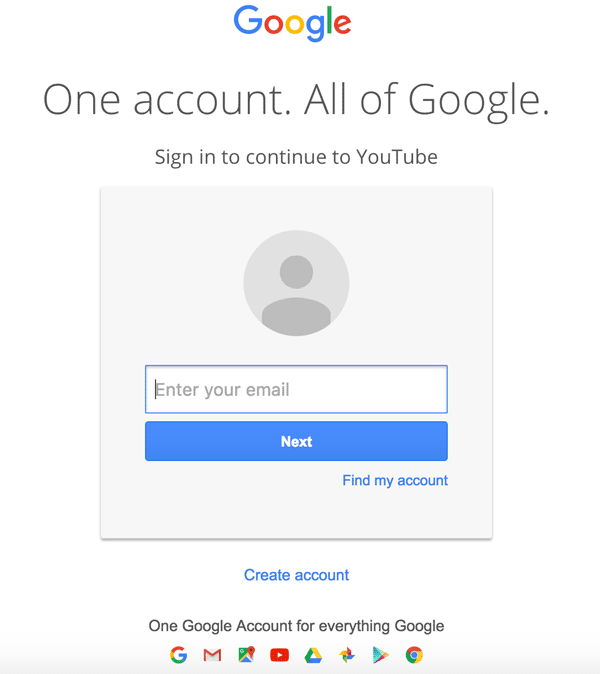
2. Head over to your YouTube settings
In the top right corner of the screen, click on your profile icon and then click "Create a channel."

3. Create your channel
Next, you’ll have the option to create a personal channel or a create a channel using a business or other name. For this example, we’ll choose the "Use custom name" option, which is recommended for small businesses and brands:
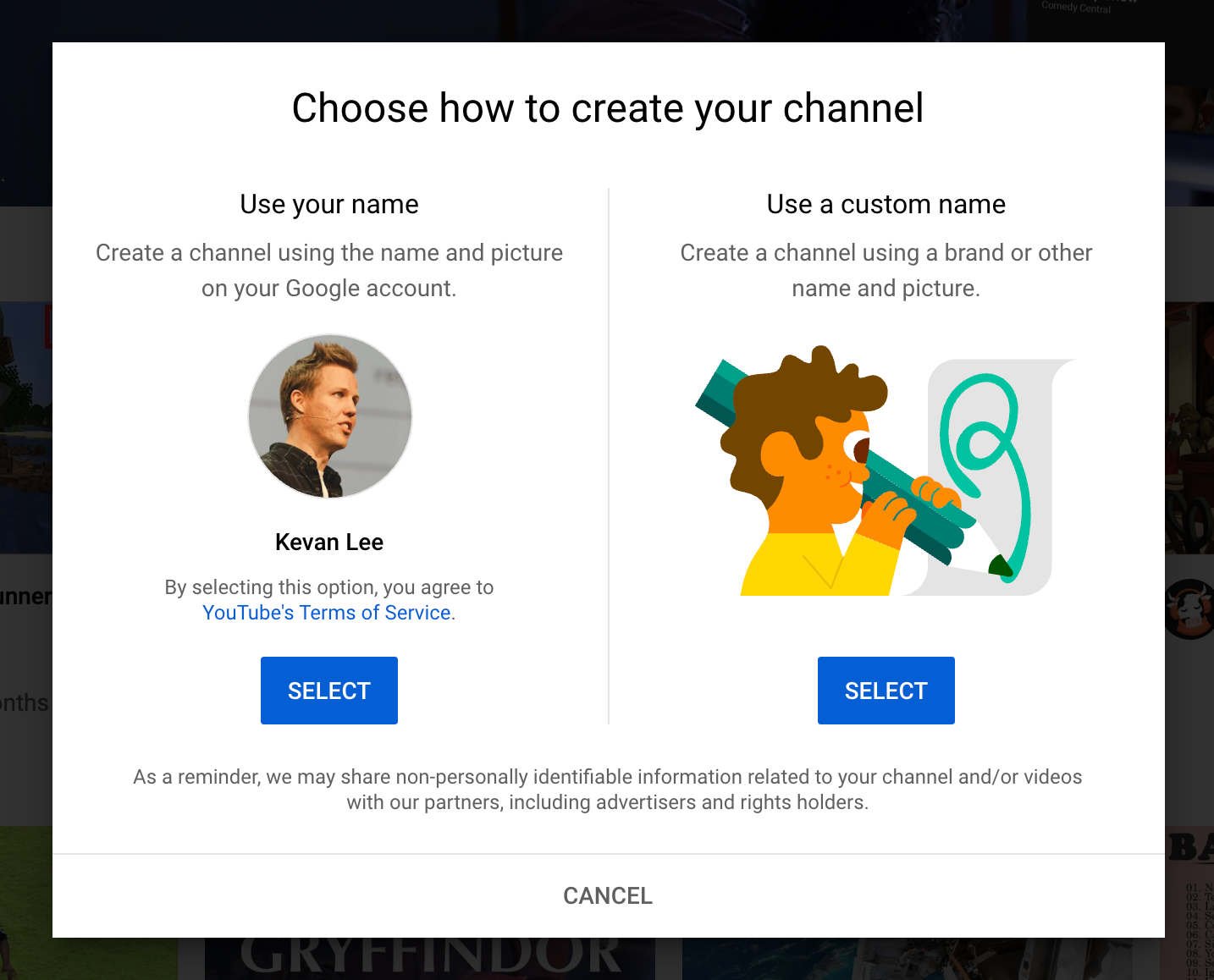
Next, you'll name your channel.
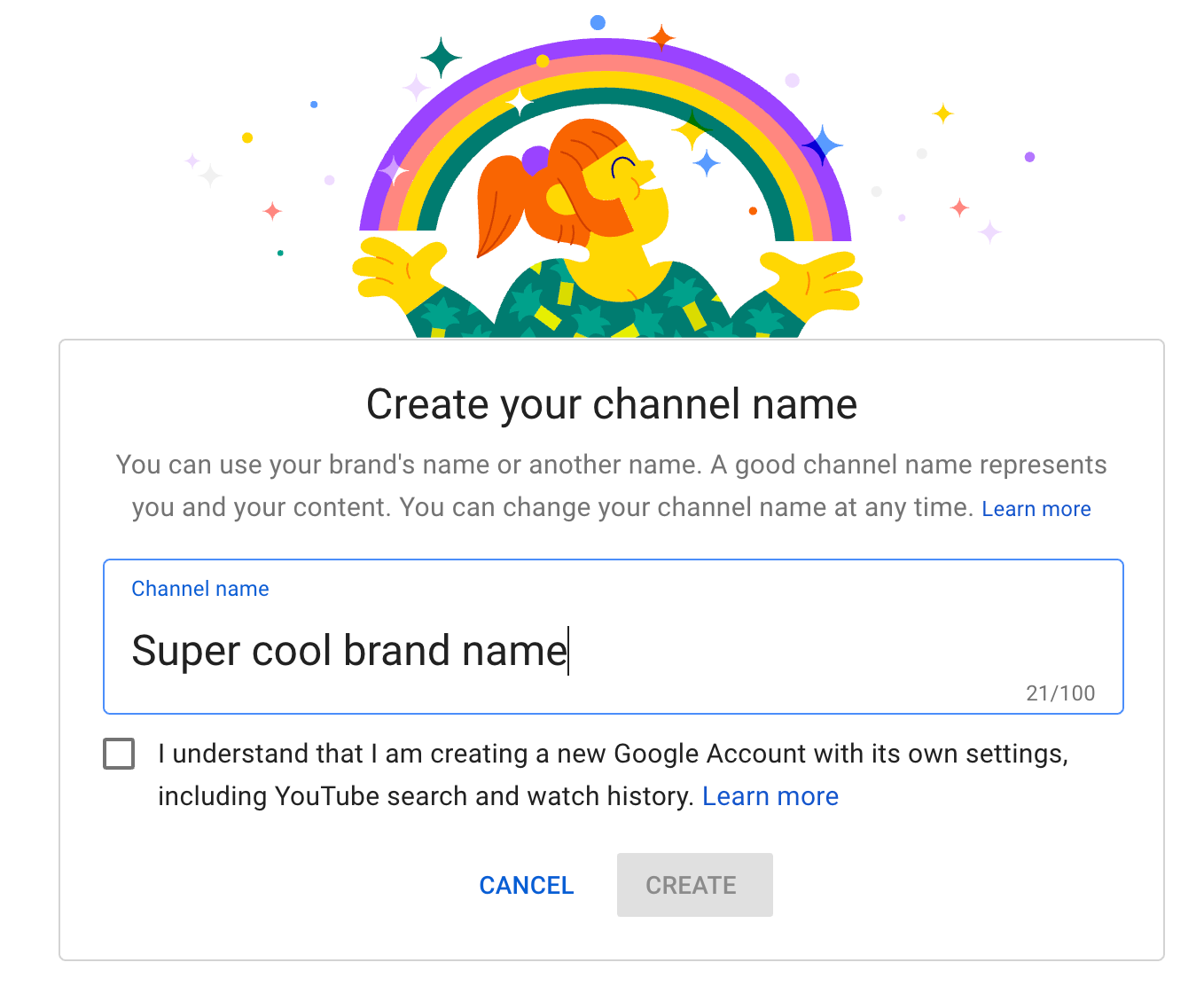
Note: As you'll see from the settings at this step, creating a new channel name will also create a new Google account with its own settings and YouTube history. This account nests within your main Google account and can be fully managed from the Google settings. It's quite useful as you can use this new account to like and comment on other YouTube videos and participate in YouTube as your brand.
After this step, you'll have the chance to further customize your channel. You'll see options for:
- Uploading a profile picture
- Adding a description of your channel
- Adding links to your sites – this can include custom links to a website or blog as well as social links to Instagram or Twitter
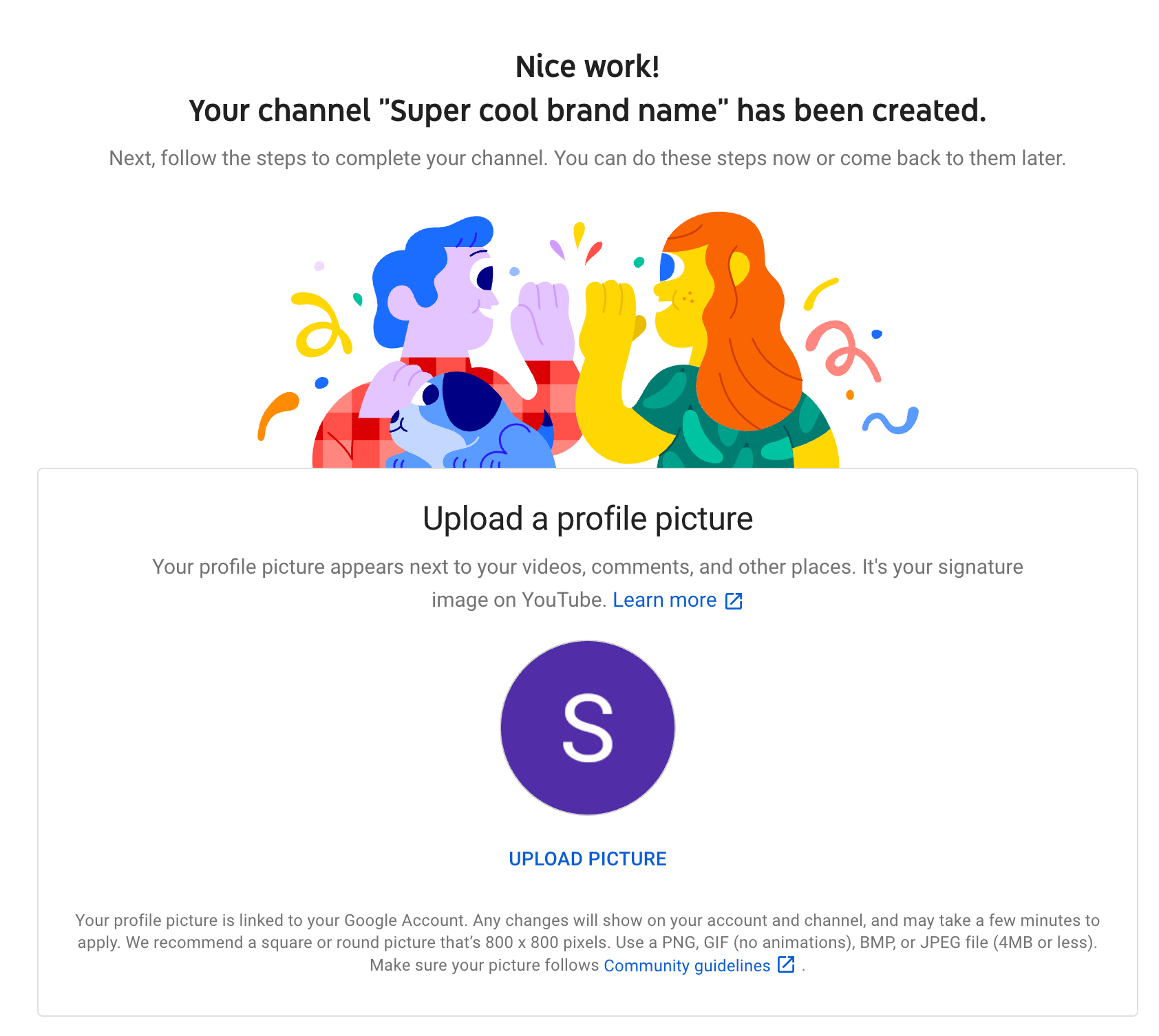
Congratulations! You’ve just created a new YouTube channel! 🎉
Next, let’s fill out all the information and create some channel art to get your page looking awesome (click here to jump to the next section).
How to create a YouTube channel if you don’t already have a Google account
If you don’t already have a Google account set up, you’ll need to create one before you get started on YouTube. To do this, simply follow the below steps:
- Head to YouTube.com
- Click ‘Sign In’
- Now, choose the option to create a Google account
- Follow the steps to create your Google account
Now, you’re all set up with a Google account and can follow the above steps to create a YouTube channel.